Are you wondering how to unlock eSIM on iPhone 14? With the latest advancements in technology, eSIM has become a game-changer in the world of mobile connectivity. This article will guide you through the process of unlocking and using the eSIM feature on your iPhone 14, providing step-by-step instructions and valuable insights into this innovative technology.
eSIM, or embedded SIM, is a digital SIM card that is built into the device itself, eliminating the need for a physical SIM card. The iPhone 14 introduces this feature, offering users the convenience of using multiple mobile networks without changing out physical SIM cards. In this section, we will explore the benefits of eSIM and its impact on the user experience with the latest iPhone model.
With eSIM technology on the iPhone 14, users can enjoy seamless connectivity and added flexibility when it comes to managing their mobile network providers. Whether it’s for personal or business use, eSIM simplifies the process of switching between networks and eliminates the hassle of handling physical SIM cards. Stay tuned as we delve deeper into understanding eSIM technology and its advantages over traditional SIM cards.
Understanding eSIM Technology
eSIM, or embedded SIM, is a relatively new technology that has been gaining traction in recent years. Unlike traditional physical SIM cards, eSIM is embedded directly into the device, eliminating the need for a physical card to be inserted. This brings about a number of advantages, including the ability to have multiple network profiles on a single device, easier switching between carriers, and more flexibility for users.
With eSIM technology, iPhone 14 users can enjoy the convenience of having dual-SIM capabilities without the need for two physical SIM cards. This means they can have separate numbers for personal and work use, or easily switch between local and international plans when traveling. In addition, eSIM also allows for seamless connectivity across different networks without needing to physically swap out a SIM card.
One of the key differences between eSIM and physical SIM cards is that eSIM is programmable and can be reprogrammed over-the-air by the mobile network operator. This not only simplifies the activation process but also allows for greater flexibility in managing network profiles. It’s important to note that not all carriers support eSIM at this time, so it’s essential to check with your carrier to ensure compatibility and availability.
Furthermore, another advantage of eSIM is its potential impact on reducing electronic waste. With traditional SIM cards, users often receive a new physical card each time they switch carriers or upgrade their devices. However, with eSIM technology, there is no need for physical cards to be manufactured or disposed of each time a change is made. This aligns with Apple’s sustainability efforts and presents an environmentally friendly option for iPhone 14 users.
| Advantages of eSIM Technology | Details |
|---|---|
| Dual-SIM capabilities | Users can have two separate numbers on one device |
| Flexibility in managing network profiles | eSIMs are programmable and allow for easy switching between carriers |
| Sustainability benefits | eSIM technology reduces electronic waste from traditional physical SIM cards |
Checking eSIM Compatibility on iPhone 14
To unlock eSIM on iPhone 14, users need to first ensure that their device is compatible with this technology. Fortunately, the latest iPhone 14 model supports eSIM, allowing users to take advantage of its benefits. To check if your iPhone 14 is compatible with eSIM, follow these simple steps:
- Open the Settings app on your iPhone and tap on “Cellular”.
- Look for the option “Add Cellular Plan”. If this option is available, it means that your iPhone 14 supports eSIM.
- You can also contact your network carrier to confirm if they offer eSIM support for the iPhone 14.
Once you have confirmed that your device is compatible with eSIM, you can proceed with activating and using this feature to enjoy its advantages.
It’s important to note that not all carriers support eSIM, so it’s essential to check with your specific carrier regarding their eSIM compatibility and activation process. Unlocking eSIM on the iPhone 14 opens up a world of convenience and flexibility in managing mobile plans and connectivity options.
| Step | Instruction |
|---|---|
| 1 | Open Settings app and tap on “Cellular” |
| 2 | Check for “Add Cellular Plan” option |
| 3 | Contact carrier to confirm eSIM support |
Activating eSIM on iPhone 14
To unlock eSIM on iPhone 14, users need to follow a few simple steps to activate this technology on their device. Here’s a walkthrough of the process:
1. Contact your carrier: The first step in activating eSIM on your iPhone 14 is to contact your network carrier and inquire about their eSIM activation process. Different carriers may have varying procedures for activating eSIM, so it’s essential to get the specific instructions from your carrier.
2. Get the QR code or activation details: Once you’ve contacted your carrier, they will provide you with a QR code or activation details that are necessary for setting up the eSIM on your iPhone 14. Make sure to have this information readily available before proceeding with the activation process.
3. Access Settings on your iPhone 14: Open the Settings app on your iPhone 14 and tap on “Cellular” or “Mobile Data.” Then select “Add Cellular Plan” to begin setting up the eSIM.
4. Scan the QR code or enter activation details: Use the iPhone’s camera to scan the QR code provided by your carrier, or manually enter the activation details as instructed. Follow any additional prompts or confirmation messages that appear during this step.
5. Complete the activation: Once you’ve entered the necessary information, follow any further instructions to complete the eSIM activation process on your iPhone 14.
With these steps, users can successfully activate their eSIM on iPhone 14 and enjoy the benefits of this advanced technology, such as dual-SIM capabilities and seamless connectivity.
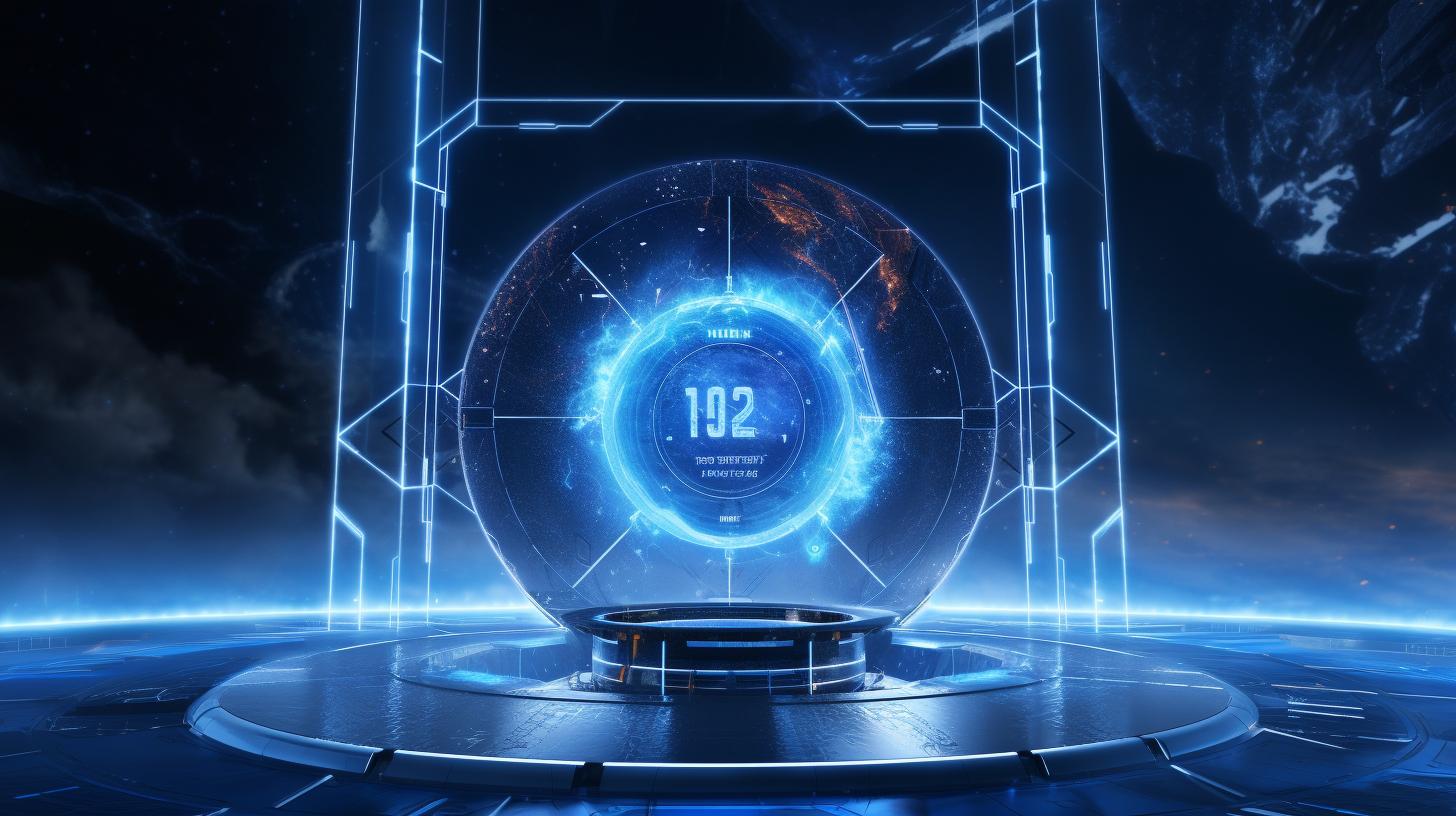
Switching to eSIM From Physical SIM Card
For iPhone 14 users, making the switch from a physical SIM card to an eSIM offers several advantages in terms of convenience and flexibility. Here’s how to seamlessly transition to using eSIM on your iPhone 14:
1. Backup Your Data: Before switching to eSIM, it is crucial to back up your contacts and other important data from your physical SIM card. This ensures that you do not lose any vital information during the migration process.
2. Contact Your Carrier: Reach out to your mobile network carrier to inform them about your intention to switch from a physical SIM card to an eSIM. They will provide you with the necessary activation details or a QR code that is required for setting up the eSIM on your iPhone 14.
3. Activate eSIM: Once you have obtained the activation details or QR code from your carrier, proceed to activate the eSIM on your iPhone 14 by following these simple steps:
– Go to Settings > Cellular > Add Cellular Plan
By following these steps, you can effectively make the transition from a physical SIM card to an eSIM on your iPhone 14 without any hassle.
Additionally, always ensure that you have a reliable internet connection during the activation process. If you encounter any issues or difficulties while switching to eSIM, refer to our troubleshooting section for potential solutions.
Troubleshooting eSIM Activation Issues
Common Problems and Solutions
Activating an eSIM on the iPhone 14 may not always go smoothly, and users might encounter various issues during the process. One common problem is that the eSIM activation QR code provided by the carrier may not work as expected.
In such cases, users can reach out to their network provider for a new QR code or activation details. Some users may also experience connectivity issues after activating the eSIM, which can be resolved by restarting the device or reinserting the physical SIM card.
Resolving Compatibility Issues
In certain instances, users might discover that their iPhone 14 does not support eSIM despite being advertised as compatible with this technology. This could be due to software updates or specific network restrictions. To troubleshoot this issue, it is recommended to ensure that the device has the latest iOS version installed and check with the network carrier if there are any limitations on eSIM support for certain plans or regions.
Network-Related Troubleshooting
Another common problem when activating an eSIM on the iPhone 14 is related to network connectivity issues or signal strength. If users are unable to make calls, send texts, or access mobile data after activating the eSIM, it is advisable to ensure that the device’s settings are properly configured for cellular networks. Users should also verify that their subscription with the carrier is active and that there are no outstanding account-related issues affecting their eSIM connectivity.
Overall, understanding how to unlock eSIM on iPhone 14 is essential for a seamless user experience. By troubleshooting common activation issues and ensuring compatibility with carriers and network coverage, iPhone 14 users can fully leverage the benefits of using an eSIM on their device. Whether it’s for international travel, dual-SIM capabilities, or simply enjoying a more efficient way of managing cellular connectivity, implementing these troubleshooting tips will help users make the most out of their eSIM technology.
Managing eSIM Profiles on iPhone 14
Adding eSIM Profiles
To add a new eSIM profile on your iPhone 14, you can simply go to Settings > Cellular > Add Cellular Plan. From there, you will have the option to scan a QR code provided by your carrier or enter the activation details manually. Once the eSIM profile is added, you can easily switch between different profiles depending on your needs, such as using a separate line for work and personal use.
Deleting eSIM Profiles
If you no longer need a particular eSIM profile on your iPhone 14, you can remove it by going to Settings > Cellular and tapping on the cellular plan you want to delete. Then, select Remove Cellular Plan and confirm your decision. This allows users to have better control over their eSIM profiles and manage them efficiently based on their usage.
Switching Between eSIM Profiles
In cases where you have multiple eSIM profiles on your iPhone 14, switching between them is quite simple. By going to Settings > Cellular and choosing the desired cellular plan, users can instantly switch between different eSIM profiles. This feature is especially beneficial for those who frequently travel internationally or require separate lines for personal and business use.
By understanding how to manage eSIM profiles on iPhone 14, users can fully optimize the benefits of this technology and tailor their connectivity according to their specific needs.
Benefits of Using eSIM on iPhone 14
In conclusion, the iPhone 14’s eSIM capability offers a myriad of benefits for users, making it a convenient and versatile feature to take advantage of. From its flexibility in managing multiple profiles to its seamless connectivity and international roaming capabilities, the eSIM provides a modern solution for iPhone 14 users. By understanding and being able to activate and manage the eSIM on their device, users can fully harness the potential of this technology.
One of the key advantages of using eSIM on iPhone 14 is its dual-SIM capabilities, allowing users to have two separate phone numbers on the same device without needing to physically switch out SIM cards. This is especially beneficial for individuals who use their iPhones for both personal and work purposes. Additionally, the ability to easily switch between different eSIM profiles offers great convenience for those who frequently travel or use different networks for various purposes.
Overall, knowing how to unlock eSIM on iPhone 14 opens up a world of possibilities for users. With the right carrier support and activation details, users can seamlessly transition from physical SIM cards to the modern eSIM technology. Moreover, troubleshooting any potential activation issues and managing multiple eSIM profiles effectively will ensure that users can fully enjoy the benefits of using eSIM on their iPhone 14.

